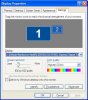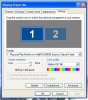Ghery
Touchdown! Greaser!
- Joined
- Feb 25, 2005
- Messages
- 10,903
- Location
- Olympia, Washington
- Display Name
Display name:
Ghery Pettit
I've been using an external monitor with my laptop at work for some time. Works great. But I'm trying something new (to me) and can't find the answer without wasting other peoples' time around the office.
How do I -
1. Set different resolutions, etc for the laptop screen and the monitor? I've got them set the same right now (to optimize the external monitor) and the image is larger than the laptop screen can support, so the whole screen scrolls.
2. Set it up so the two screens show different applications (or simply serve as an extention of each other)? This is the real reason for messing with this in the first place.
Thanks. If it matters, the laptop is an HP (Compaq) 6910p and the monitor is labelled Dell.
How do I -
1. Set different resolutions, etc for the laptop screen and the monitor? I've got them set the same right now (to optimize the external monitor) and the image is larger than the laptop screen can support, so the whole screen scrolls.
2. Set it up so the two screens show different applications (or simply serve as an extention of each other)? This is the real reason for messing with this in the first place.
Thanks. If it matters, the laptop is an HP (Compaq) 6910p and the monitor is labelled Dell.