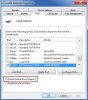Thanks for the input. Looks like I'll be figuring out how to assign static IP addresses on the LAN. I forgot to mention that between events, I had disconnected the USB connection between the printer and the Vista machine and put the printer totally on Wi-Fi.
Well... then the printer is network capable (at least over WiFi, and possibly over Ethernet, the latter of which would be my personal preference).
In the setup dialog for the WiFi on the printer, there's probably an option for "static" or "fixed" IP. Choose a fourth octet higher than you're ever likely to need for anything else, maybe something like 192.168.0.200, assuming that your local network uses 192.168.0.xxx.
The DNS server and gateway you enter in the printer's network setup panel should be your router's local IP address. The subnet is probably 255.255.255.0. You can find out the router's address by typing IPCONFIG in the Windows command line.
The gateway address should be your router's IP address unless you have some sort of unusual network setup. Use the same first three octets for the printer's IP information (for example, 192.168.0.xxx), and assign the fourth to some unused octet between the highest one currently in use and 254 (for example, x.x.x.200).
Finally, point all the other devices to the printer's new static IP, and you're in like flynn.
Rich
EDIT: Some routers also have a way to always assign the same IP to a given device. Usually it's called "Reserved IPs" in the router setup. If your router has that functionality, it would be an easier way to accomplish the same thing.