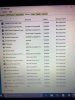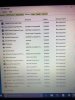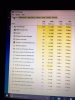Let'sgoflying!
Touchdown! Greaser!
I am thinking you do not have to perform these functions for each user log-in of a computer; do it once under any log in and it will be done for the whole computer:
-malware antimalwarebytes
-defrag
-malware antimalwarebytes
-defrag