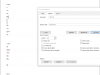Sac Arrow
Touchdown! Greaser!
- Joined
- May 11, 2010
- Messages
- 20,350
- Location
- Charlotte, NC
- Display Name
Display name:
Snorting his way across the USA
I have a confounding problem. I have a need to search for two hard carriage returns, and replace them with three hard carriage returns. These are paragraph characters, displayed as backwards looking p's.
The MS Office knowledge base says to do a "find and replace" and under "special" select the paragraph (backwards looking p character.) What it inserts is a ^v. Word cannot find the backwards looking p's using this method. It doesn't work. Nor can I select and paste the backwards looking p itself in to the seach box.
Any thoughts?
The MS Office knowledge base says to do a "find and replace" and under "special" select the paragraph (backwards looking p character.) What it inserts is a ^v. Word cannot find the backwards looking p's using this method. It doesn't work. Nor can I select and paste the backwards looking p itself in to the seach box.
Any thoughts?