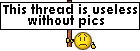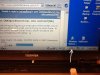Are you attempting to put the Windows Wireless tool on the Taskbar where you can get to it easily?
That screenshot looks like Windows XP so we can go from there...
This may seem a bit basic. Bear with me, let's get terminology fixed first.
The "toolbar" is the entire bar from left side Start menu to the far right.
Whenever you launch an Application a fat bar shows up in the left or center-left of the toolbar, and there's one for each running item that you can use to switch back and forth between running programs.
The place on the right side where all those icons showing the status of some running things is called the System Tray. You can't drag and drop things into the System Tray.
That's where the icon with the black circle/cross is in your photo. Are you trying to drag an Application there? It won't work.
If there is a feature enabled, things in the "system tray" can seem to come and go. There is a setting for "hide inactive icons" that handles that behavior.
What I think you're looking for is the Quick Launch feature of the Taskbar. It's a group of icons that are typically on the left side pushed up against the left side up against the Start button. (That is the default location anyway.) The Quick Launch bar is not enabled by default and must be turned on.
See "Show Quick Launch" on this web page for a description of how to turn it on and add Applications to it.
http://www.coolnerds.com/XP/Taskbar/xpTaskbar.htm
http://www.coolnerds.com/XP/QuickLaunch/xpQuickLaunch.htm
Drag and drop any desired application on that portion of the overall toolbar, not the System Tray area, to keep it available at all times.
How's that? Is that what you're trying to do?