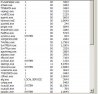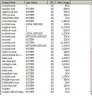Well, even without the s/s, we can get started with seven questions:
1. What version of Windows?
2. What's the processor and speed?
3. Is it a desktop or a laptop?
4. How much physical RAM is installed?
5. Are you running current anti-malware software? If so, which one(s)?
6. How many user accounts are there on the PC?
7. How many total processes are running?
On an average, reasonably well-tuned desktop with one user logged on, it's not unusual for the total running processes at idle to be in the 40's. Hard-core gamers and others who want the absolute maximum performance can get the total down to the 30's, or even the 20's. Users who prefer to keep frequently-used apps running in the background (or who let them run at boot because they don't know how to stop them) may have running processes in the 50's, or maybe even the 60's. But for most users, somewhere in the 40's is average.
For laptops, add another five to ten processes to run the various proprietary drivers, hotkeys, custom buttons, power management software, and so forth that laptops typically require.
Of course, it's not just the total number of processes that matter, but also what those processes are and which ones are hogging the resources. That's something we'd need to see the s/s to comment on.
The biggest cause of extremely slow PC's these days is probably malware, especially spyware. I'm coming across a lot more advertising spyware than true viruses (although in my opinion, the distinction is getting fuzzier all the time). Unfortunately, many malware processes interfere with the installation of conventional malware removal tools. I spend a lot of time in Safe Mode (and even bootable environments like ERD, BartPE, or one of the assorted bootable Linux distros), using a machete approach to clean up infected machines. Sometimes I simply slave the drive to a Linux machine with NTFS write enabled, and scan it in Linux.
In addition to malware, there are many other problems that can slow a PC to a crawl. For example, there are many processes that may be useful, but simply don't need to run all the time.
For example, I have a Kodak digital camera whose software, by default, starts at boot so it can detect the camera when it's connected. But I choose to manually start it, because I typically use the camera only a few times a week (usually when taking pics of stuff to sell on eBay). There's no need for the camera software to be running all the time in-between.
On the other hand, I let LogMeIn.com run all the time because it's a low-resource app; and I frequently run in and out and don't want to forget to turn it on, and then not be able to remotely log in while I'm on the road. So what is "necessary" depends a lot on the user.
Other things that can drain performance:
1. Inadequate resources (especially RAM).
2. Using the "Fast User Switching" option to allow multiple users to be logged on at once. I routinely disable this option unless the client really whines about it. It's much more efficient, performance-wise, to fully log off one user before letting another log on.
3. A dirty registry. It's not unusual for the registry of a machine that hasn't been tuned up in a while to contain hundreds of invalid entries, which can hurt both stability and overall performance. Registry cleaning is best left to professionals and advanced users. There are a few consumer-grade registry cleaners, like the one included in Crap Cleaner, that actually work pretty well, but there are a lot more of them that don't. Even the best of them usually miss a few things (or falsely identify a few things) that a professional can manually address.
4. Filesystem corruption. This is especially true of computers that have other problems because users are forced to shut down the machine improperly when it freezes, or the filesystem gets corrupted when the machine BSODs.
5. Inadequate hard drive space. This causes a number of problems including truncation of the MFT (Master File Table), possible pagefile issues, and inability to perform a defrag.
6. Filesystem fragmentation.
7. MFT fragmentation. Unfortunately, although MFT fragmentation can cause a severe performance hit, to defragment it requires third-party software. The built-in Disk Defragmenter can't touch the MFT because it's always in use while Windows is running. MFT defragmentation must be performed either at boot time or by using bootable software (like Paragon's Hard Disk Manager, which is what I usually use).
8. Pagefile problems (corruption, fragmentation, or improper size). Once again, Microsoft provides no tool to correct these problems, but usually they can be fixed by disabling the paging file, possibly running a defrag in safe mode or with a bootable tool (you may not be able to boot into normal mode with no pagefile), and then re-creating the pagefile. The reason for the defrag in between is to make enough contiguous free space for the pagefile to be created in one piece. It may take more than one defrag to do this, or it may take none at all. It depends on the filesystem fragmentation.
I like a static pagefile of at least 1 1/2 times the physical RAM, and never less than 1024 MB. Often I'll go much higher, depending on the machine's mission and installed apps. Others prefer dynamic sizing. Both approaches have their advantages.
9. Accumulated garbage files. Windows leaves a trail of crap a mile long behind itself, and it has to keep track of these files like any others. It's not uncommon for there to be staggering amounts of absolutely useless garbage -- often in the gigabytes -- clogging up computers that haven't been tuned up in a while.
10. Prefetch problems. I'm not a believer in the practice of periodically emptying the prefetch directory on a machine that's working properly. That just causes a temporary performance hit, because Windows has to rebuild it. But when the prefetch directory contains a lot of invalid entries, it makes sense to clear it out and allow Windows to rebuild it.
A typical tune-up on a machine that's not infected by malware takes me about an hour or so. If it's infected, then it could take much longer depending on the nature and degree of infection. But personally, I only recommend a reformat maybe five percent of the time. Unless the user has almost nothing in the way of documents and user-installed programs, I find it usually takes longer to reformat / reinstall / update / restore than it does to fix the existing machine.
--Rich